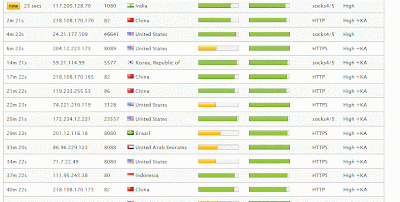Hi,,,
This post will let you share your data on your PC over internet without involvement of any third party.
You save time and bandwidth consumed during data upload on data sharing websites like mediafire, 4shared, Dropbox,etc.
So lets begin
Now remove password protected sharing, from Network and sharing center, so that your data can be accessed without password otherwise you need to tell your PC password to your friends.
Now tell your public IP to your friend
You can find your public IP by opening website www.whatismyip.com
To open shared files, Go to run by shortcut keys Win + R then type \\xxx.xxx.xxx.xxx (Public IP)
This post will let you share your data on your PC over internet without involvement of any third party.
You save time and bandwidth consumed during data upload on data sharing websites like mediafire, 4shared, Dropbox,etc.
So lets begin
- Right click on the folder, you want to share.
- Select Share with, then select Specific people
- New window will appear, click on down arrow and select Everyone and then click Add
- Now change the permission level to Read or Read/Write according to your need, by click on down arrow.
- Now click share.
Now remove password protected sharing, from Network and sharing center, so that your data can be accessed without password otherwise you need to tell your PC password to your friends.
Now tell your public IP to your friend
You can find your public IP by opening website www.whatismyip.com
To open shared files, Go to run by shortcut keys Win + R then type \\xxx.xxx.xxx.xxx (Public IP)